You don’t need new gear to look and sound great on calls—you need a steady mount, soft light, and clean audio paths your apps can’t mess up. A modern phone already has a better sensor, lens, and mic than most built-in webcams; the trick is turning it into a predictable camera you can forget about once the meeting begins. Mount it so your eyes meet the room naturally, light your face without glare, feed video and audio over a stable, low-latency connection, and lock the few camera settings that wander. Then add a tiny preflight so every app—Zoom, Meet, Teams, FaceTime—sees the same reliable source. Do this once and keep it simple: the picture stays sharp and flattering, voices stay close and clear, and you stop burning energy fixing “one more thing” five minutes after the calendar reminder.
Mount at eye level: angle and framing that flatter without fuss
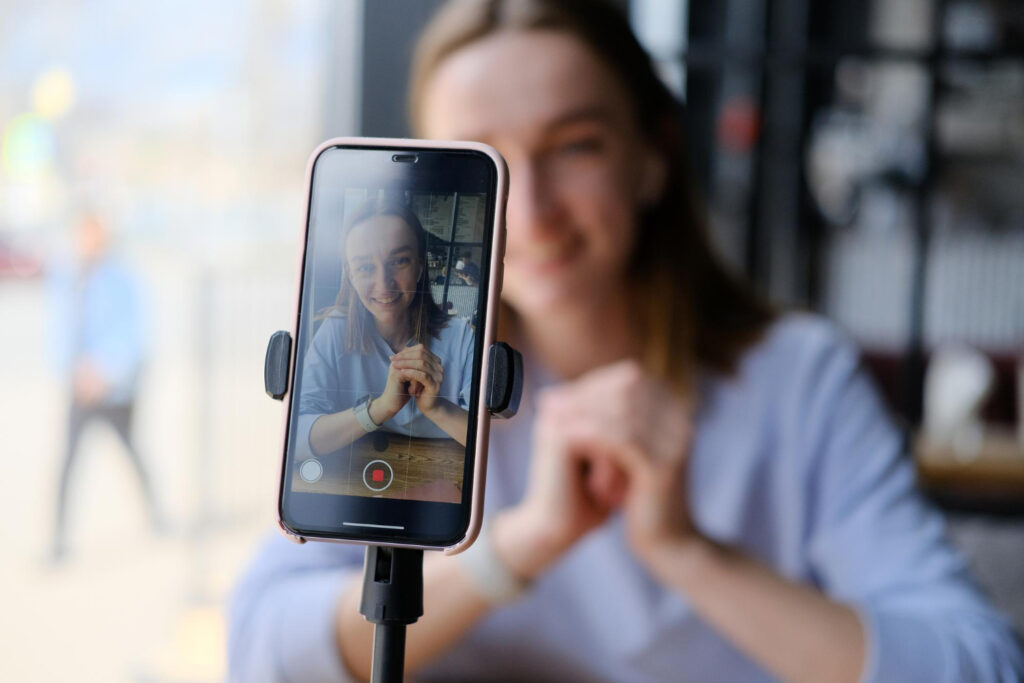
Start by getting the camera where people’s eyes expect to find yours. Place the phone’s rear camera just above the center of your primary screen, tilted down about ten to fifteen degrees. That slight height and pitch slim the face, tame under-chin shadows, and keep your gaze close to the content you’re reading, so you aren’t obviously looking off-screen. Aim for head-and-shoulders framing with a fist of space above your head and your eyes near the top third of the frame; it reads like a friendly portrait, not a passport photo. A cheap clamp or MagSafe mount on a monitor bezel works, but any stable mini-tripod behind the laptop is fine. Don’t balance the phone on a mug; vibrations become wobbly video. Clean the lens and switch to the main (wide) rear camera for the sharpest image. If you must use the selfie camera to see yourself, step the phone slightly farther away to soften perspective, then nudge the tilt until the horizon feels level. Stability and eye-line beat any filter you could add later.
Light softly from the front: window, bounce, and tiny helpers
Good light is soft, forward-facing, and higher than your eyes. If daylight is available, face a window with sheer curtains; sunlight becomes a big, even source that adds life to skin without harsh edges. At night—or in a deep interior—bounce a desk lamp off a wall just behind the phone. That reflected pool spreads light and avoids the “flashlight” hotspot a bare bulb creates. If you keep a ring or panel light, put it just above the phone, dim to comfortable, and angle it to avoid spectacles glare; for glasses, move the light slightly to one side and raise it a touch until reflections slide off the lens. Kill backlights that overpower your face—bright windows behind you force the camera to choose between blown-out backgrounds and muddy shadows. A sheet of printer paper taped to a lamp makes a quick diffuser, and a white notebook laid flat on the desk works as a subtle under-fill to lift eye sockets. Keep it soft and simple: one key source, a hint of fill, and no glowing rectangle stealing attention behind you.
Use wired paths when you can: video and audio that stay stable
Phones make excellent webcams over a cable. A direct USB connection gives low latency, fewer compression artifacts, and immunity to Wi-Fi hiccups. On iPhone with a Mac, Continuity Camera does this natively; on other combinations, a lightweight webcam app plus USB gets you the same result. If you must go wireless, park the phone within arm’s reach on the same 5 GHz network as your computer and close other heavy network tasks during the call. Power is part of stability: plug the phone into power while it’s acting as a camera so it doesn’t throttle or dim mid-meeting. In your call app, explicitly select the phone for both camera and microphone, then disable or deselect your laptop mic so you don’t create echo or “double-room” effects. Headphones or earbuds on the computer prevent feedback; if you insist on speakers, keep volume modest and let the app’s echo cancellation do less work. A short, known-good USB-C/Lightning cable and a solid port beat any “maybe” Bluetooth handoff on a shaky day.
Make the phone behave like a camera: lock exposure, focus, and color
Auto settings are helpful until they hunt during a screen share or when a cloud passes. Before you join, open the camera view inside your webcam app (or the system preview) and lock focus on your face; on most phones, press and hold to “AE/AF lock.” Set exposure so your skin holds detail—bright but not shiny—and avoid letting a bright background drive the meter. If your app allows it, fix white balance rather than leaving it on auto; pick a neutral tone that makes whites look white under your current light, and your face won’t slide warm to cool mid-call. Cap resolution at 1080p, 30 fps; it’s kinder to bandwidth and looks cleaner than a struggling 4K stream that ends up compressed anyway. Turn off “beauty” filters and HDR toggles that pump contrast or invent detail; flattering, consistent lighting looks more professional than any algorithm. Finally, hide preview once you’re set. Staring at your own tiny window makes you self-correct every few seconds and steals attention from the conversation you’re here to have.
Clean sound beats fancy mics: placement, rooms, and simple settings
Audio is clarity plus closeness. The phone’s built-in mics are surprisingly good when the device is within arm’s reach and pointed at you; they’re far better than a laptop mic across the table. If you have wired earbuds with an inline mic, that mic sitting near your cheek can be even clearer—select it intentionally in your call app. Keep the mic path singular: phone mic on, laptop mic off, and headphones for playback to kill echoes. Rooms matter. Soft furnishings, a rug, and a bookcase tame ringy reflections; a bare kitchen turns every sentence into a tin can. Lower your input gain until your loudest word doesn’t clip, then let the app’s noise suppression run on “low” or “standard.” Heavy suppression can make voices pump. Mute when you aren’t speaking in a large call, not because you’re noisy but because it eliminates the app’s confusion about who to gate. If your space is near a window or HVAC vent, tuck the phone a touch away from the draft; plosive winds across tiny mics read as static. Clear, close, and steady beats “radio warm” every time in a busy meeting.
A two-minute preflight and tiny habits that stick
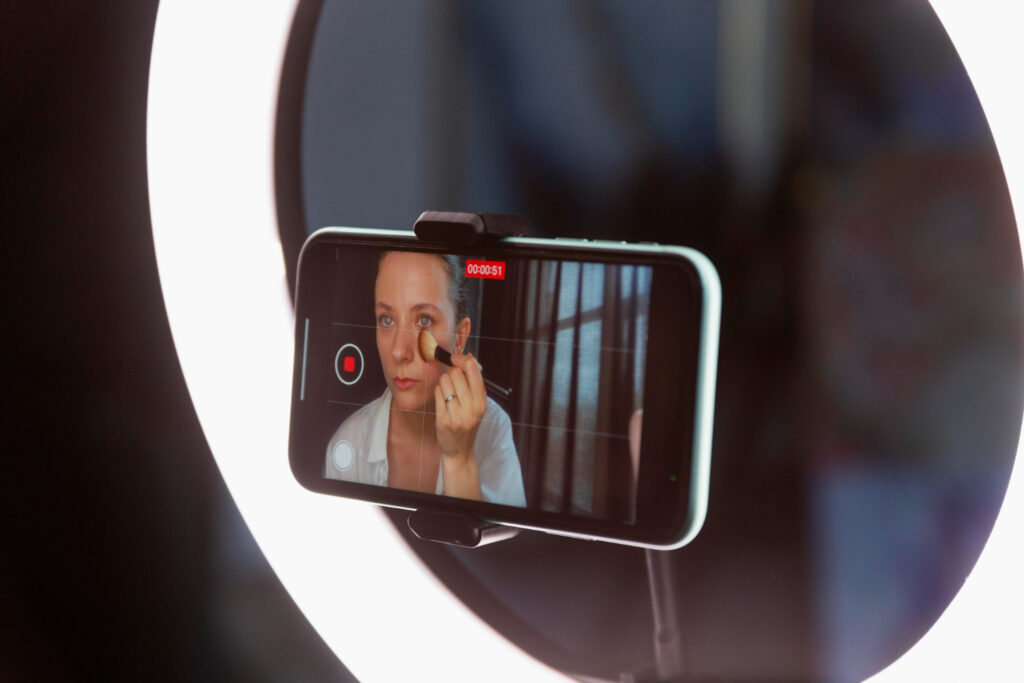
Reliability is a ritual, not a gadget. Two minutes before the call, plug the phone in, mount it, open your webcam app, lock focus/exposure, and confirm the call app sees “Phone Camera” and “Phone Microphone.” Switch on Do Not Disturb or Focus so alerts don’t pop over your notes; if you rely on the phone’s data connection, leave radios on but silence banners. Close downloads, cloud syncs, and streaming tabs on the computer. Sit forward so your sternum is roughly an arm’s length from the lens, drop your shoulders, and look at the lens when you introduce yourself or deliver a point, then glance naturally at faces on screen while others speak. If you share your screen, re-check exposure after the first shared slide; a small nudge brighter keeps your face visible. End with a habit: unmount the phone and coil the cable neatly; next time, everything’s where you expect. After one or two runs, this ceases to feel like setup. It’s just “how you sit down for a call,” and your picture and voice repay you every time.

